Google Ads audience exclusion
When a session is blocked at device level, Hitprobe can add the visitor to a Google Ads audience. This audience can then be excluded from your campaigns so those visitors will not see any ads in the future.
info
Make sure that there is a Google tag (conversion tracking pixel) loaded within your page.
tip
Some users may prefer to follow our visual walkthrough instead. Go to Manage site > Ad networks > Google and click Audience setup. Use the controls to move between the steps.
Step 1: Create an audience in Google Ads
- Sign in to Google Ads and go to Tools > Shared library > Audience manager.
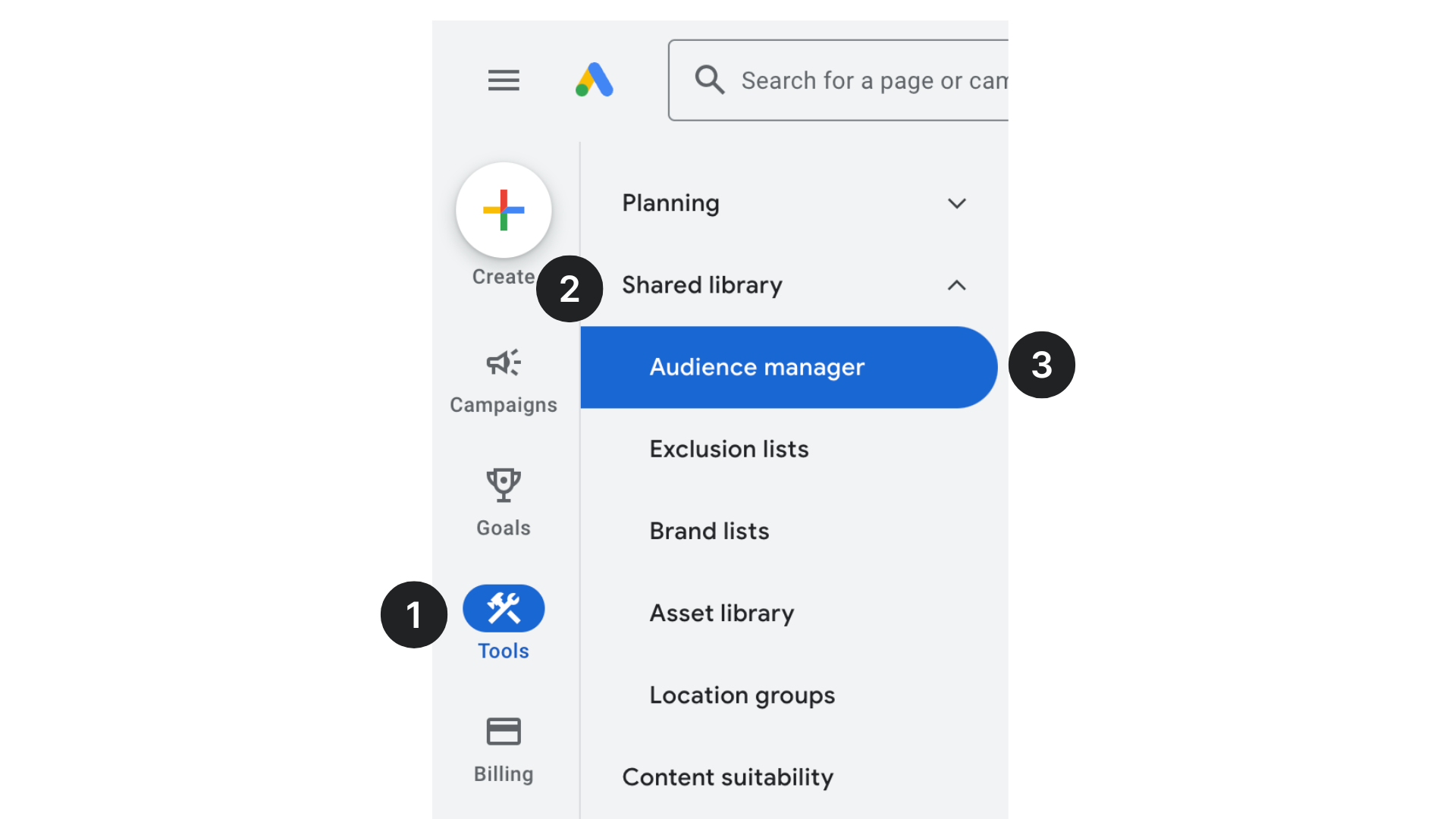
- On the Your data segments tab, click +, then Website visitors.
- Type the name Hitprobe, then select Visitors of a page with specific tags.
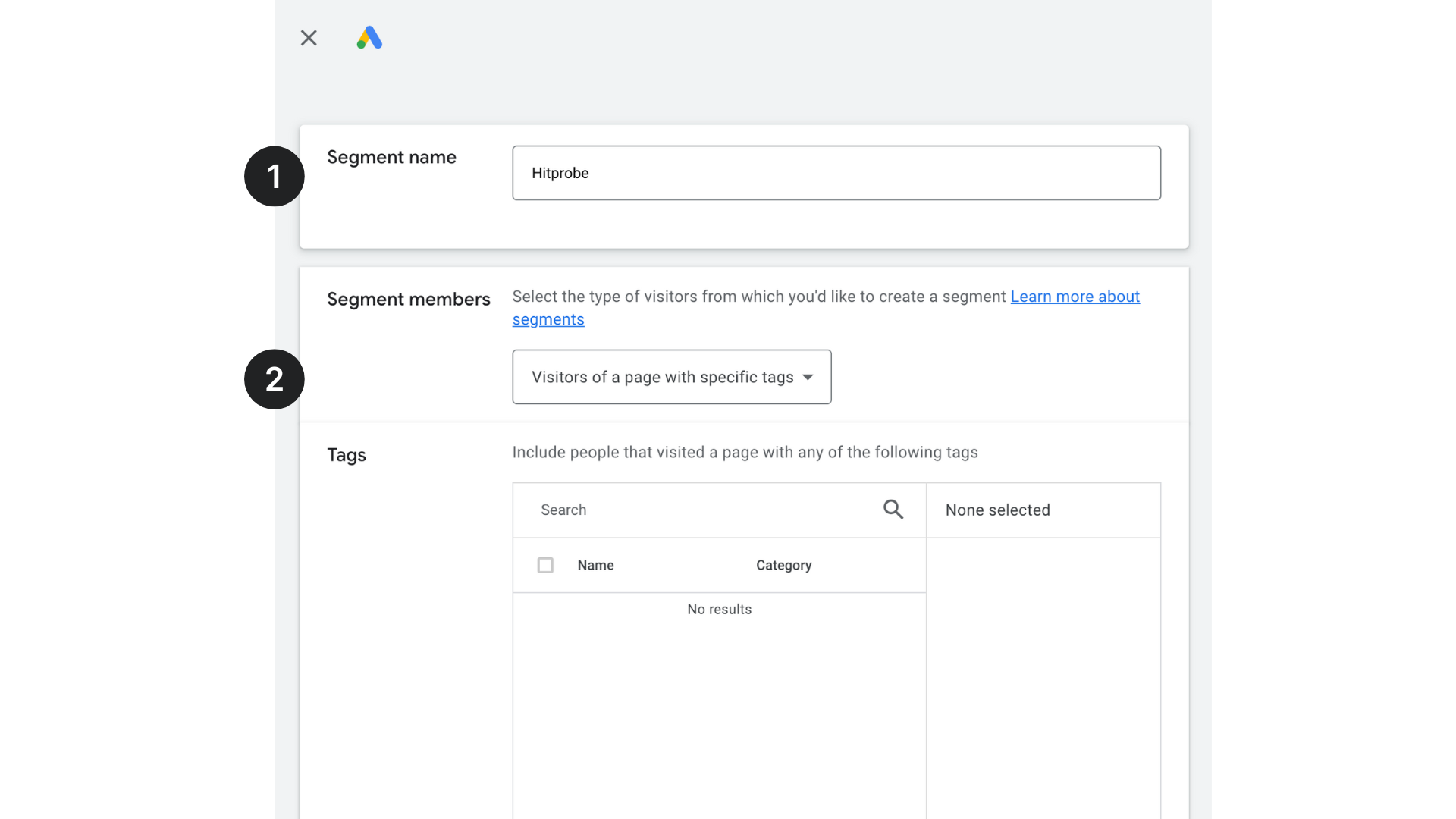
- In the Tags section, click New tag.
- Name the tag Hitprobe and then Save.
- Scroll down to the Event snippet section.
- Take a note of the numbers indicated in the image below (between AW- and the / slash), this is the Conversion ID.
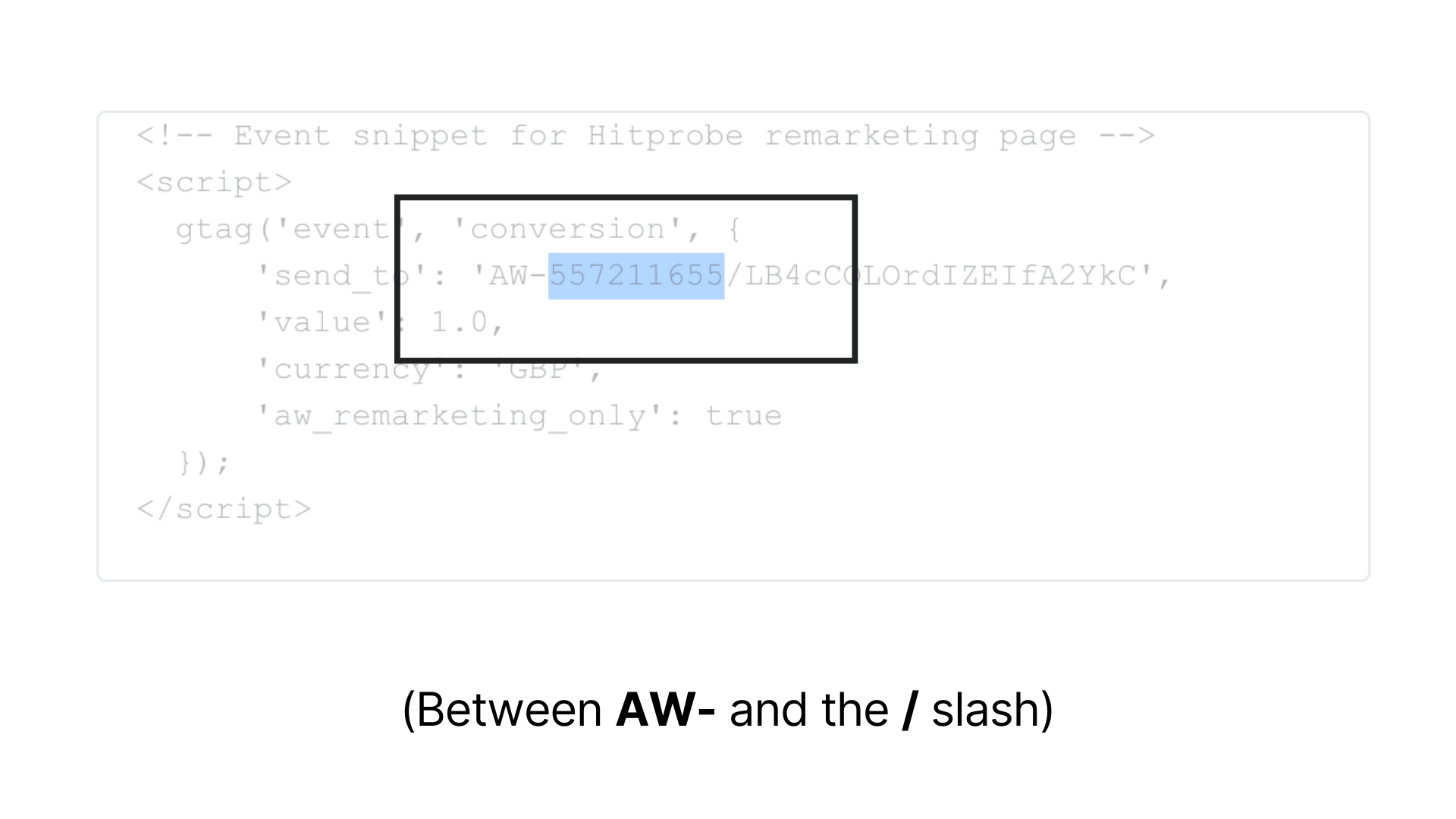
- Take a note of the ID indicated in the image below (after the / slash), this is the Conversion label.
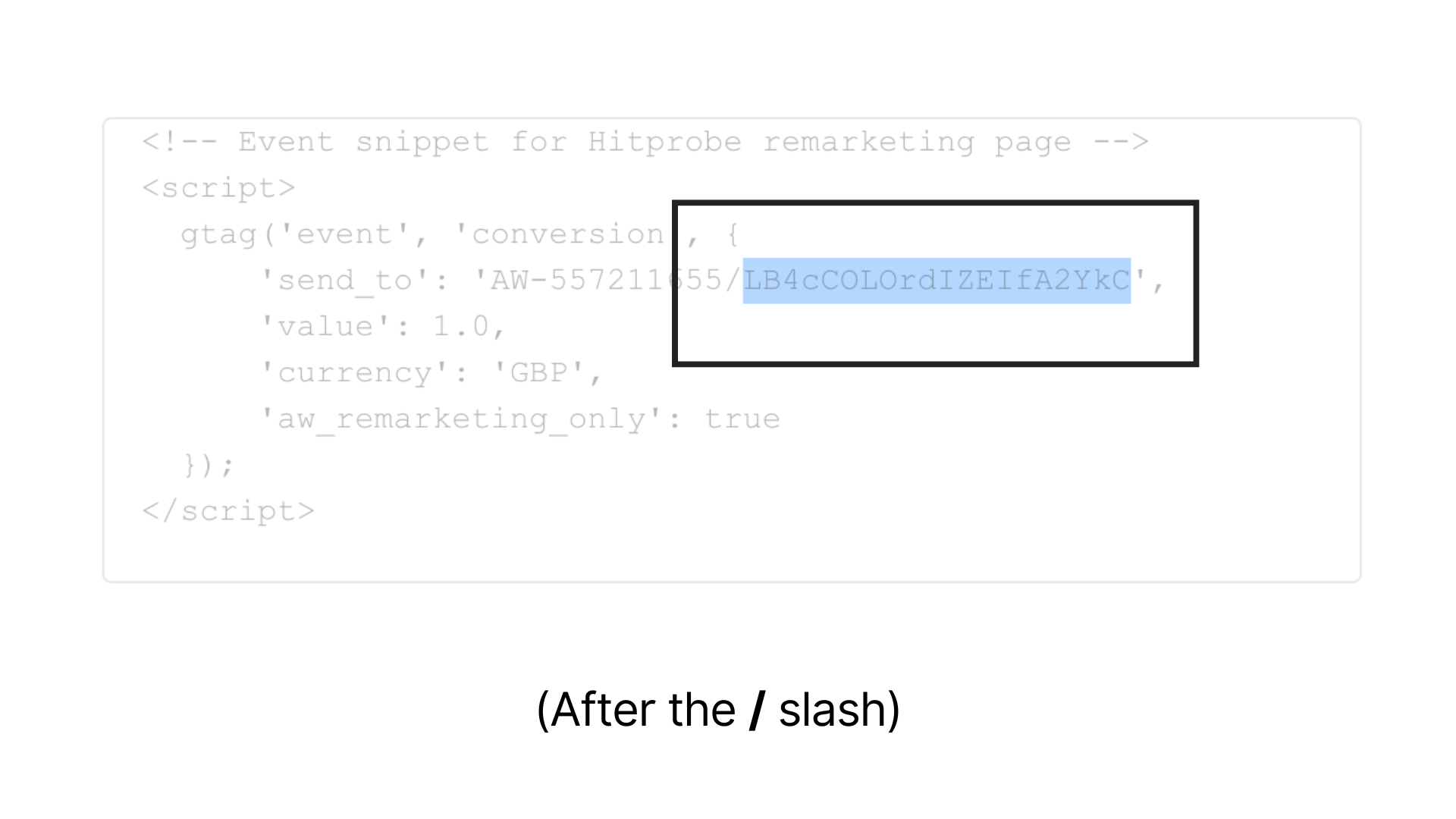
- Click Done.
- Find the new Hitprobe tag in the list and select it.
- Open the Membership duration section and change it to 365 days.
- Finally click Create segment.
Step 2: Configure the audience in Hitprobe
- In Hitprobe, go to Manage site > Ad networks > Google and click Manage > Audience setup.
- Copy the Conversion ID and Conversion label from the previous step into the form, then click Update.
Step 3: Exclude the audience in Google Ads
- Back in Google Ads, select Campaigns > Audiences, keywords and content > Audiences.

- Scroll down to Exclusions and click Edit exclusions.
- Follow the steps to select a campaign or ad group.
- Search for Hitprobe and then select the Hitprobe segment.
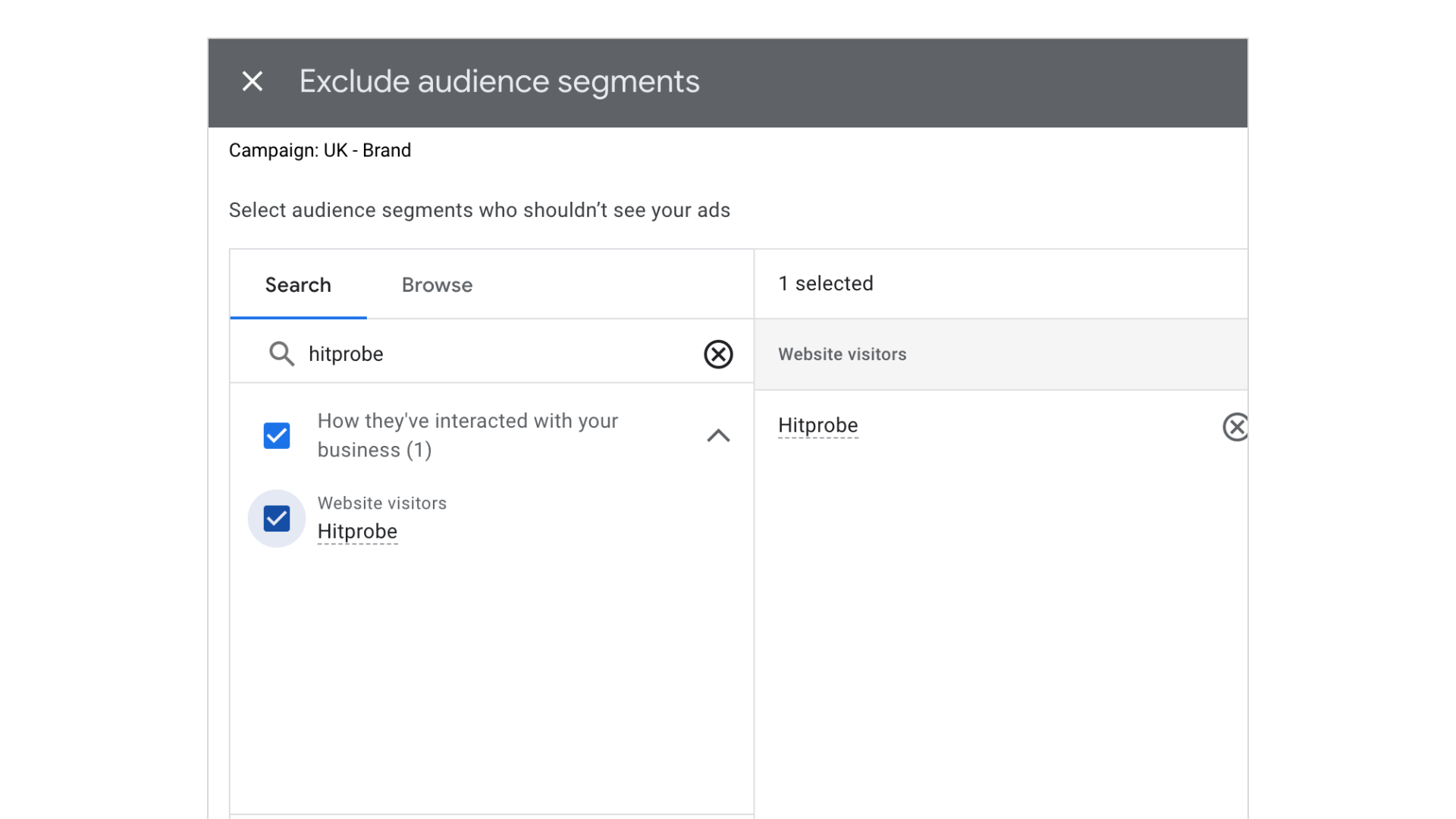
- Click Save.
- Repeat for any other campaigns or ad groups you need to protect.
note
If you use Performance Max, there are some further steps. Please continue the instructions in our Performance Max guide.